Axes
Axes can be created in several ways:
- Two points - the axis is defined as a line between two points, with an extension.
- Arc or circle - a set of four semi-axes will be created at the circle/arc center point.
- Axis of rotation surface exported into 2D
- Pitch circle
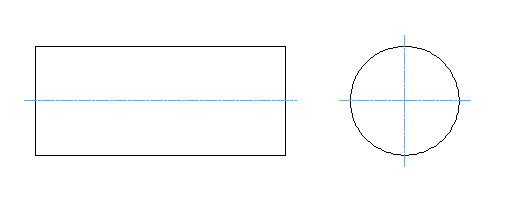
Example of axes created at center of circle, and between two points.
If axes are created in 3D views exported from 3D space into 2D area, connections between axes and corresponding 3D objects are established. After changing 3D geometry and returning back to 2D mode, axes are automatically updated. See Automatic updates of dimensions, axes and hatches after changes in 3D
| Creating axes, you can set excess of line ends. Click the corresponding icon in tool-bar. |
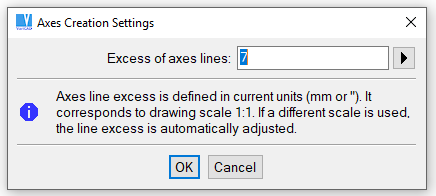
Excess of axes settings
Axes can be created by following commands:
Axes of Circle or Arc - CAX |
Select a circle or arc, axes are created as four semi-axes in vertical and horizontal direction. Or right-click an arc or circle and select axes creation from pop-up menu.
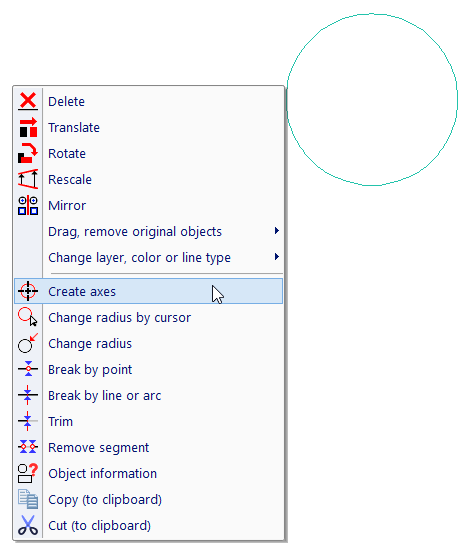
Selecting axes creation from pop-up menu.
Axis by 2 points – AX2P |
Select first point and then second point. Axis is created as connection of selected points with defined excess. If axis is created in 3D view exported into 2D, do not use this method for creation of axes of rotation surfaces. Otherwise, axes may not be updatable after changes in 3D.
Axis of Rotation Surface - LAX |
This method is intended for axes of rotation surfaces exported from 3D into 2D views. Axes points are selected, if you move cursor over end of line or circle created by outline of rotation surface. Points are highlighted together with axis segment. Left-click selects highlighted point. See images below.
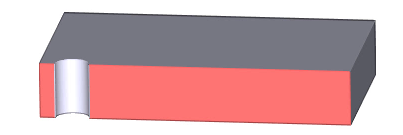
A solid with section turned on, the axis is created as axis of hole.
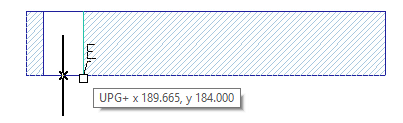
Selecting first point of axis
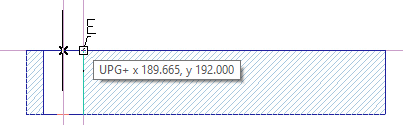
Selecting second point of axis, leading lines are displayed automatically
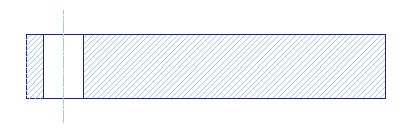
Created axis
Pitch Circle - AXPC |
Select an outer circle or inner hole, then select a circle located at pitch circle. Create pitch circle and additional axes. Or, you can right-click outer circle, inner hole or a circle located at pitch circle. Select creation of pitch circle from pop-up menu.
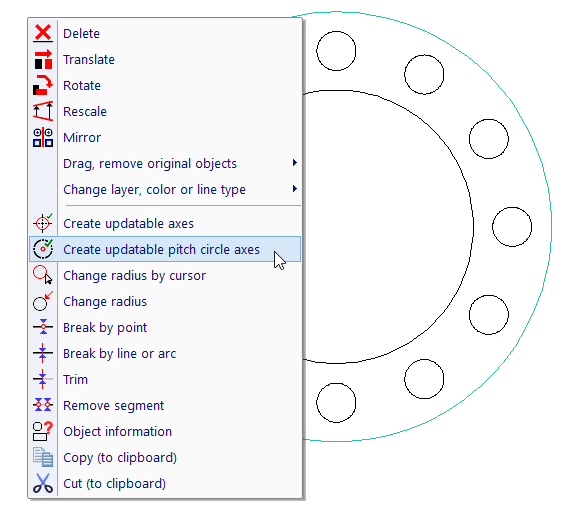
Selecting pitch circle creation from pop-up menu.
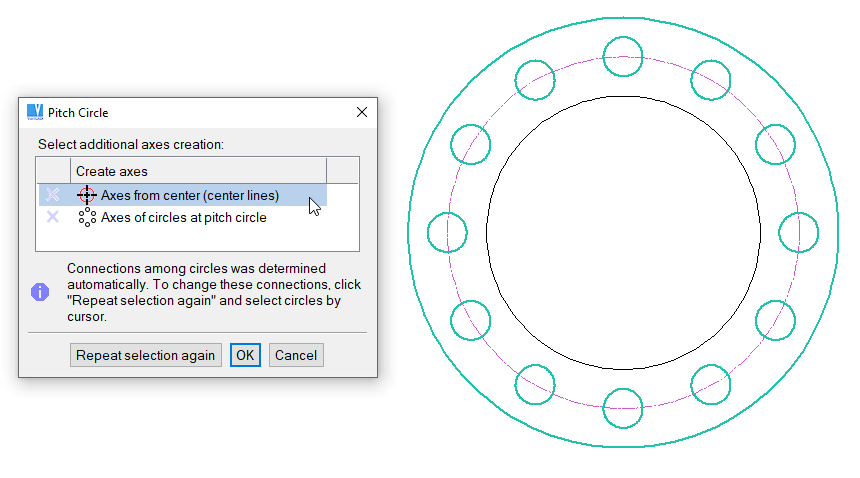
Pitch circle is displayed and detected circles are highlighted. Select axes from menu.
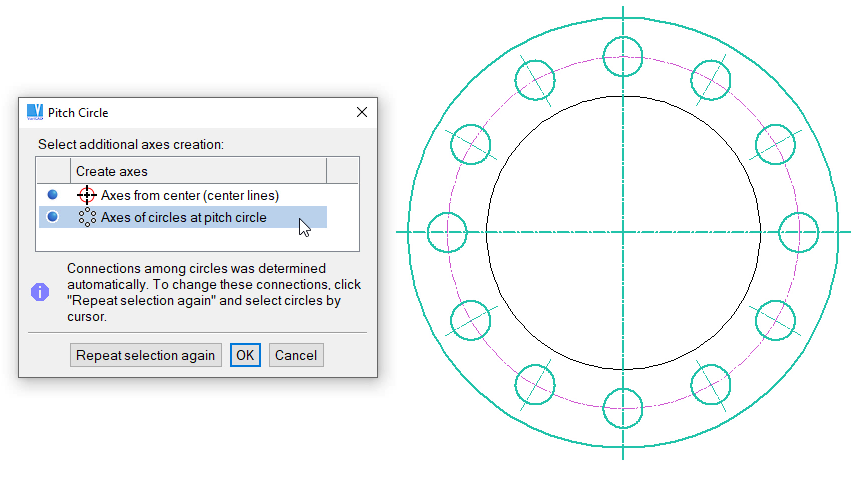
Creating additional axes.
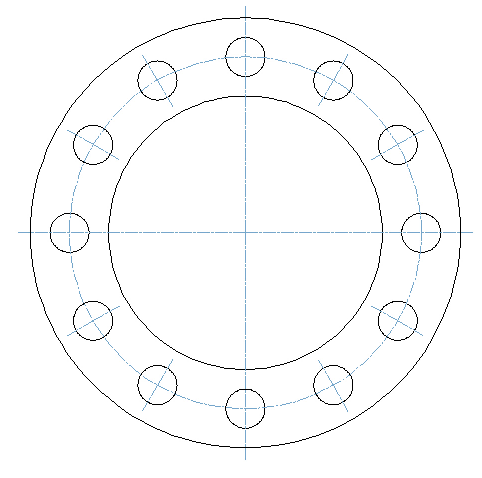
Pitch circle and selected axes are created.
Axes - AXI |
This function displays a pop-up menu with all four possibilities.